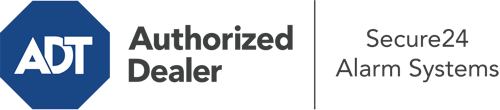How Do I Use The ADT Command Panel In Lima?
The heart of your home security system, ADT Command is a high-performing touch-enabled hub that communicates with all of your incorporated devices. You are able to activate your system, customize home automation preferences, and even talk to monitoring professionals. The likelihood is that you’ll have no difficulties navigating this intuitive tool, but to assist you in getting started, it’s a great idea to investigate several of its core features.
What Are You Able To Do With ADT Command In Lima?
Before delving into the fundamentals of how to work it, think about what this central home security hub can do. First and foremost, ADT Command is where you can arm and disarm your alarm system, but it’s suitable for a great deal more.
With ADT Command, you can:
- Custom-tailor home automation with your own scenes, schedules, or rules. For example, you can have your front door lock automatically when the system is armed or have lights turn on at set times.
- Secure or open doors.
- View real-time video or recorded clips of your doorbell, indoor, or outdoor cameras.
- Speak through the bi-directional talk feature or get in touch with ADT directly whenever there’s an emergency.
- Integrate with your smart speaker.
- Add, delete, or change users and Wi-Fi connections.
Getting to Know Your ADT Command Panel In Lima
One of the most useful things you can do is simply familiarize yourself with the layout. That commences with the home screen. You’ll notice a big symbol that indicates your existing status - such as “Armed Away.” Underneath, you’ll see smaller icons that represent different arming options. Tap them anytime you wish to change your status. The custom arming feature is beneficial because it allows you to bypass specified components. Interested in leaving a window ajar at night for some cool air without setting off the alarm? That won’t be a problem.
At the top left-hand side, you’ll notice a Wi-Fi symbol that shows your signal strength and a mailbox icon where you can get notices from ADT. On the right-hand side, you’ll find icons for home automation, scenes, and zones. At the upper right-hand corner, you’ll find crucial emergency alarm buttons. You’ll have the option to press for police, fire, or personal. Your monitoring specialists will inform the right first responders based on your decision.
The pointer on the right will lead you to extra options. There, you’ll find access to the system’s tools. Tap on this icon, enter your security code, and then you’ll have the chance to manage general settings, Wi-Fi settings, user accounts, and more. You’ll even come across support videos if you require guidance.
Arming Your System With The ADT Command Panel
The interactive panel makes arming your system fast and effortless. All you need to do is select the symbol you wish to use from the home page. Your possible selections are Arm Custom, Arm Stay, Arm Away. If no member of your family is going to be home, the away option is the most suitable selection. You might opt to “quick arm,” which doesn’t call for a password, or to delay the arming of your home’s defense. This will start a timer, giving you enough time to depart before the system arms. If someone is home, the Arm Stay mode is the top choice. The custom selection gives you the opportunity to skip specific devices and also operates on a delay.
Once you grasp the fundamentals of arming your system, you can start investigating the other amazing features.
Take Advantage Of ADT Command With Your New Home Defense From Secure24 Alarm Systems
Are you excited about being able to control and personalize your complete home security system using one centralized command panel? Utilize the multi-featured ADT Command in Lima by working with the specialists at Secure24 Alarm Systems. Call (419) 359-8743 to order your system today.